How To
How to Record in Anydesk in 3 Easy Steps
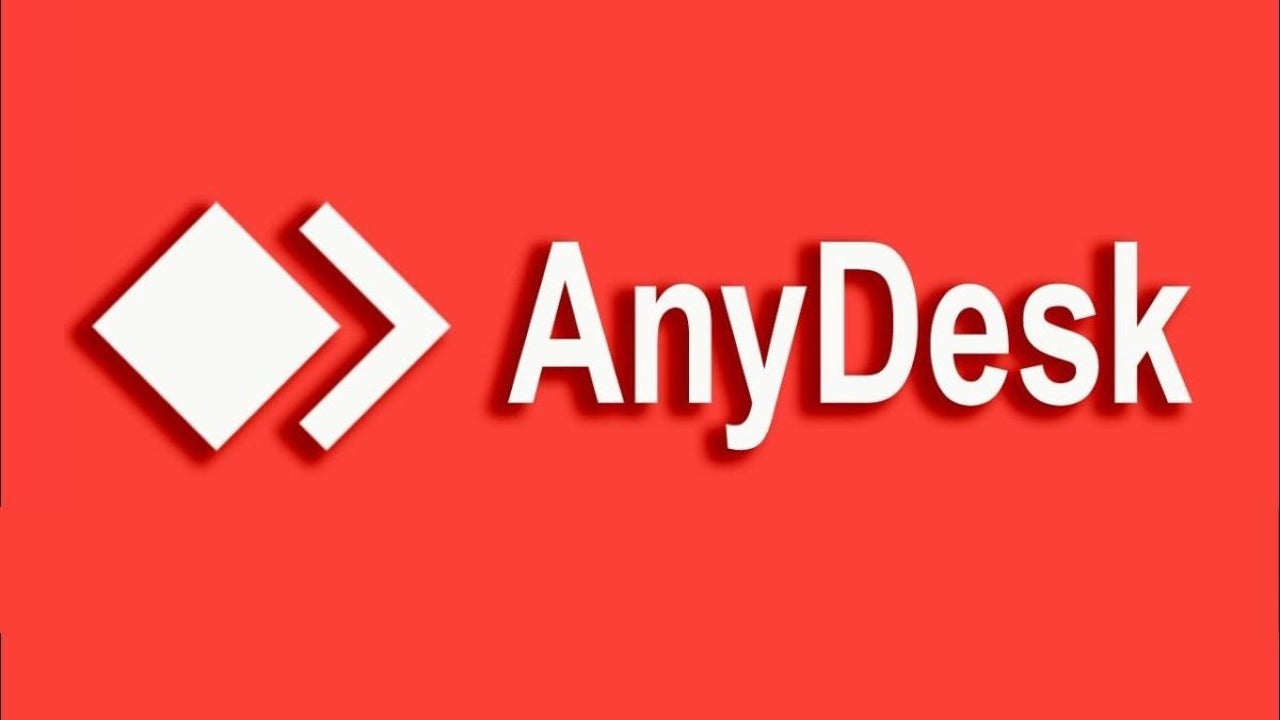
- May 21, 2021
- Updated: July 2, 2025 at 4:05 AM
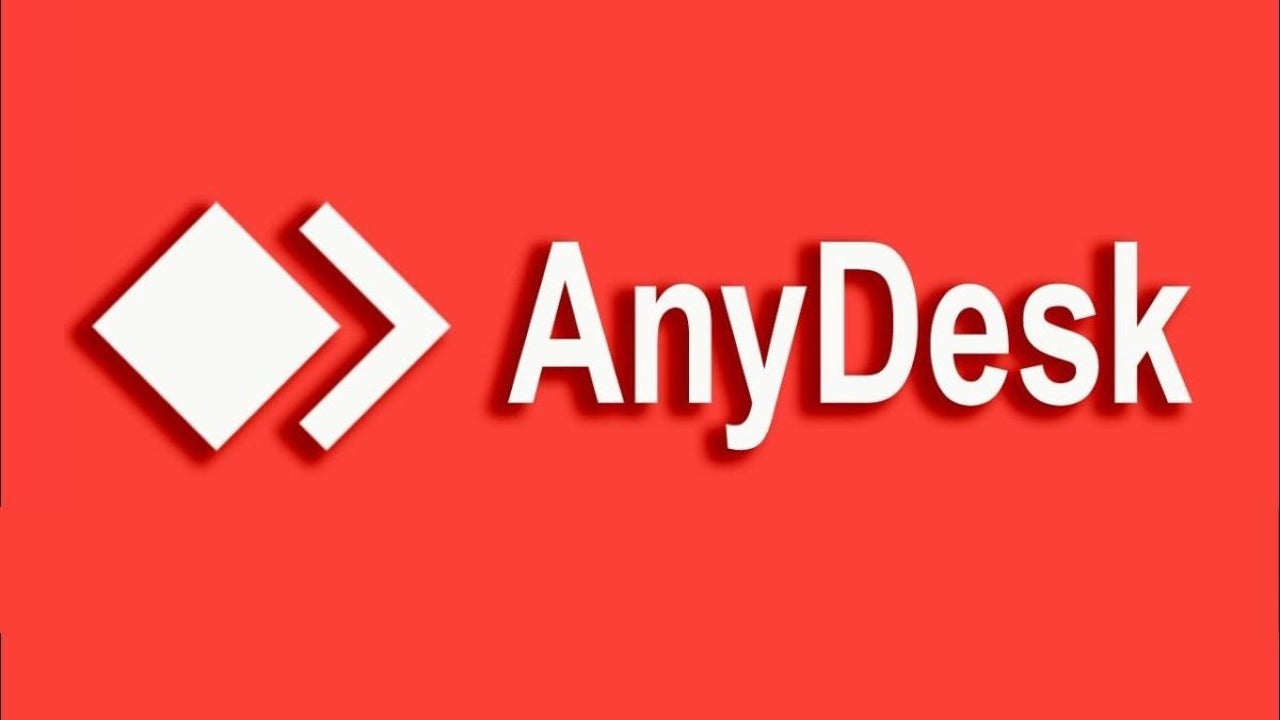
AnyDesk allows you to remotely access another Windows, Mac, iPhone, or Android device from any location as long as both devices have AnyDesk installed. Another feature of the program is that you can also record your screen. This can be very valuable, as the recordings can be used as training materials and much more.
For example, if you work for a computer support company, then having recordings of your support sessions can help in training new employees and also as a record of your sessions. But, how do you record in AnyDesk?
Open “Recording”
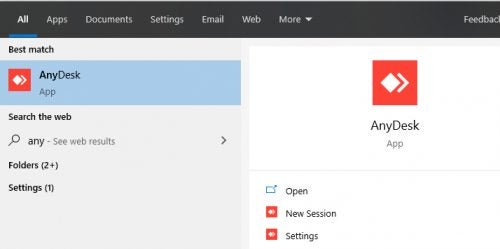
Launch the AnyDesk application on your computer. Click on the three vertical dots that represent your settings menu. In the menu on the left side of the screen, click on the ‘Recordings’ tab.
Unlock Recording Settings
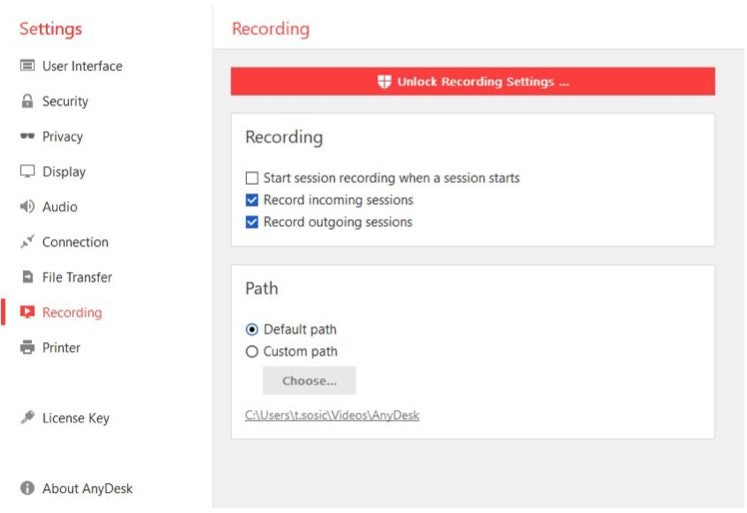
First, you will need to click on the option to unlock the record settings at the top of the screen in the red button. Once the recording has been unlocked, you will have the record button on your main screen. You can also choose to enable one of the three different automatic options.
– The first option is ‘Start Session Recording When a Session Starts,’ which will enable the global recording option.
– The next choice is ‘Record Incoming Sessions,’ and enabling this option will automatically record any incoming sessions.
– Then the last option is ‘Record Outgoing Sessions, ’ which, once enabled, automatically starts recording any outgoing sessions.
Record Sessions Using the ‘Record’ Button
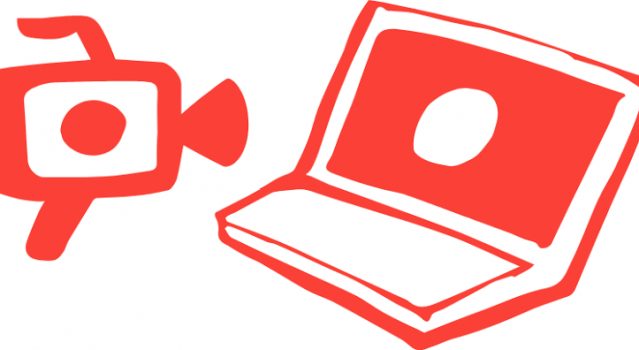
If you don’t want to set automatic recordings, you can also choose to record a specific session or start in the middle of a particular session. There is a way to do that. You simply press on the record button when you want to start recording and again when you are done.
Record Your AnyDesk Sessions Easily
As you can see, recording your AnyDesk sessions is very simple to set up. If you use the above steps, you can set up your AnyDesk to record all your sessions or only some of them.
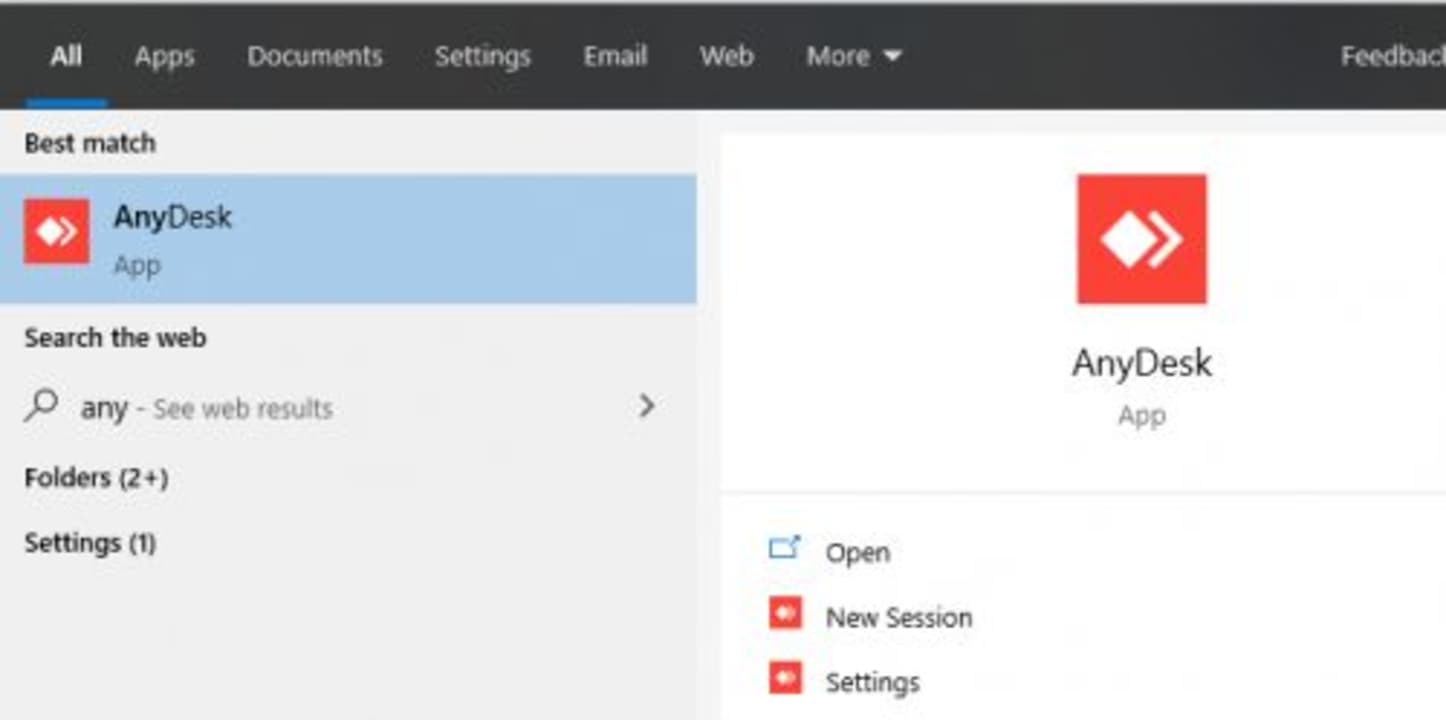
How to Convert a Recorded AnyDesk Session
MORE TIPSLatest from Shaun M Jooste
You may also like
 News
NewsThis anime is taking social media by storm and is finally premiering on Netflix
Read more
 News
NewsMeta has a problem with its AI: it doesn't interest even its own workers
Read more
 News
NewsGoogle will update the Google Ads API monthly starting in 2026
Read more
 News
NewsToday everyone wants to play 'Silksong', but when 'Hollow Knight' was first announced, no one believed in its success
Read more
 News
NewsIt has a 78 on Metacritic, but don't be fooled: this video game will be considered a cult classic that you shouldn't miss in no time
Read more
 News
NewsEven the creator of Devil May Cry cannot make the game of his dreams, he has confirmed in a recent interview
Read more